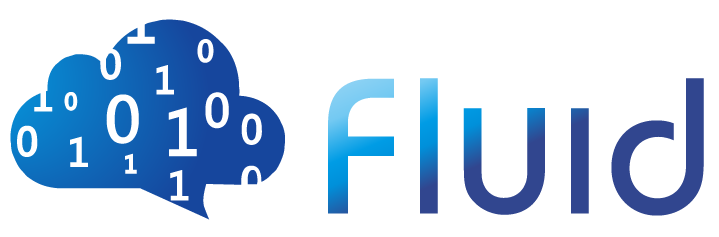# Developer Guide
# Requirements
- Git
- Golang (version >= 1.13)
- Docker (version >= 19.03)
- Kubernetes (version >= 1.14)
- GNU Make
For installation of Golang, please refer to Install Golang (opens new window)
make is usually in a build-essential package in your distribution's package manager of choice. Make sure you have make on your machine.
There're great chances that you may want to run your implementation in a real Kubernetes cluster, so probably a Docker is needed for some necessary operations like building images. See Install Docker (opens new window) for more information.
# How to Build, Run and Debug
# Get Source Code
$ mkdir -p $GOPATH/src/github.com/fluid-cloudnative/
$ cd $GOPATH/src/github.com/fluid-cloudnative
$ git clone https://github.com/fluid-cloudnative/fluid.git
NOTE: In this document, we build, run and debug under non-module environment.
See Go Modules (opens new window) for more information if some issue occurs to you.
# Build Binary
Makefile under project directory provides many tasks you may want to use including Test, Build, Debug, Deploy etc.
You can simply get a binary by running:
# build dataset-controller, alluxioruntime-controller and csi Binary
$ make build
By default, the binary would be put under <fluid-path>/bin.
# Build Images
Set tags for images
# set name for image of dataset-controller $ export DATASET_CONTROLLER_IMG=<your-registry>/<your-namespace>/<img-name> # set name for image of alluxioruntime-controller $ export ALLUXIORUNTIME_CONTROLLER_IMG=<your-registry>/<your-namespace>/<img-name> # set name for image of CSI $ export CSI_IMG=<your-registry>/<your-namespace>/<csi-img-name> # set name for image of init-user $ export INIT_USERS_IMG=<your-registry>/<your-namespace>/<csi-img-name> # build all images $ make docker-build-allBefore running Fluid, you need to push the built image to an accessible image registry.
Login to a image registry
Make sure you've login to a docker image registry that you'd like to push your image to:
$ sudo docker login <docker-registry>push your images:
$ make docker-push-all
# Run Your Fluid on Kubernetes Cluster
In the following steps, we assume you have properly configured KUBECONFIG environment variable or set up ~/.kube/config. See Kubeconfig docs (opens new window) for more information.
Push your images to a image registry accessible to your Kubernetes cluster
If your images are pushed to some private repositories, make sure your Kubernetes cluster hold credentials for accessing those repositories.
Change image in the samples we provide:
# <fluid-path>/config/fluid/patches/image_in_manager.yaml ... ... containers: - name: manager image: <registry>/<namespace>/<img-repo>:<img-tag># <fluid-path>/config/fluid/patches/image_in_csi-plugin.yaml ... ... containers: - name: plugins image: <registry>/<namespace>/<csi-img-name>:<csi-img-tag>Install CRDs
$ kubectl apply -k config/crdCheck CRD with:
$ kubectl get crd | grep fluid alluxiodataloads.data.fluid.io 2020-08-22T03:53:46Z alluxioruntimes.data.fluid.io 2020-08-22T03:53:46Z datasets.data.fluid.io 2020-08-22T03:53:46ZInstall your implementation
$ kubectl apply -k config/fluidCheck Fluid system with:
$ kubectl get pod -n fluid-system NAME READY STATUS RESTARTS AGE controller-manager-7fd6457ccf-p7j2x 1/1 Running 0 84s csi-nodeplugin-fluid-pj9tv 2/2 Running 0 84s csi-nodeplugin-fluid-t8ctj 2/2 Running 0 84sRun samples to verify your implementation
Here is a sample provided by us, you may want to rewrite it according to your implementation.
$ kubectl apply -k config/samplesCheck sample pods:
$ kubectl get pod NAME READY STATUS RESTARTS AGE cifar10-fuse-vb6l4 1/1 Running 0 6m15s cifar10-fuse-vtqpx 1/1 Running 0 6m15s cifar10-master-0 2/2 Running 0 8m24s cifar10-worker-729xz 2/2 Running 0 6m15s cifar10-worker-d6kmd 2/2 Running 0 6m15s nginx-0 1/1 Running 0 8m30s nginx-1 1/1 Running 0 8m30sCheck logs to verify your implementation
$ kubectl logs -n fluid-system <controller_manager_name>Clean up
$ kubectl delete -k config/samples $ kubectl delete -k config/fluid $ kubectl delete -k config/crd
# Unit Testing
# Basic Tests
Execute following command from project root to run basic unit tests:
$ make unit-test
# Integration Tests
kubebuilder provided a integration test framework based on envtest (opens new window) package. You must install kubebuilder before running integration tests:
$ os=$(go env GOOS)
$ arch=$(go env GOARCH)
$ curl -L https://go.kubebuilder.io/dl/2.3.1/${os}/${arch} | tar -xz -C /tmp/
$ sudo mv /tmp/kubebuilder_2.3.1_${os}_${arch} /usr/local/kubebuilder
$ export PATH=$PATH:/usr/local/kubebuilder/bin
Next, run all unit tests (integration tests included) with:
$ make test
NOTE: When running unit tests on a non-linux system such as macOS, if testing failed and says
exec format error, you may need to check whetherGOOSis consistent with your actual OS.
# Debug
You can debug your program in multiple ways, here is just a brief guide for how to debug with go-delve
Prerequisites
Make sure you have go-delve installed. See go-delve installation guide (opens new window) for more information
Debug locally
# build & debug in one line
$ dlv debug <fluid-path>/cmd/controller/main.go
# debug binary
$ make manager
$ dlv exec bin/manager
Debug remotely
On remote host:
$ dlv debug --headless --listen ":12345" --log --api-version=2 cmd/controller/main.go
The command above will make go-delve start a debug service and listen for port 12345.
On local host, connect to the debug service:
$ dlv connect "<remote-address>:12345" --api-version=2
Note: To debug remotely, make sure the specified port is not occupied and the firewall has been properly configured.